Asus Tinker Board S [Maker Update #66]
This week on Maker Update, an interactive music ring, the Asus Tinker Board S, Google’s Vision kit for Raspberry Pi, and a servo movement recorder. This week’s Cool Tool is 3M SandBlaster Ultra Flexible Sanding Sheets.
Sony Goes Arduino [Maker Update #47]
This week on Maker Update, acoustic levitation, an Arduino made by Sony, a new kit by Anouk Wipprecht, self-centering drill bits, and a turning old monitors into a video wall. This week’s Cool Tool is a self-centering drill bit set.
Slow Motion Reality [Maker Update #39]
This week on Maker Update, Maui Makers, slow motion frames, the launch of Maker Share, zip-tie lamps, rocker switch walls, magnetic wristbands, and a cheap way to brand wood. This week’s featured Cool Tool is the MagnoGrip magnetic wristband.
Beach Art Robot [Maker Update #31]
This week on Maker Update: an autonomous beach-roving art bot, Kickstarter wants your ideas, a project that makes kits for other projects, GUIs for Raspberry Pi, stipple ceramics, and I’ll show you why digital calipers are cool (and why you should buy them here: http://amzn.to/2ov1YJU).
Hacking a $2 Voice Recorder [Maker Update #21]
This week on Maker Update, a circuit-bent voice recorder hacked into an intercom, a $500 laser engraver, a Raspberry Pi robot arm, a Flick Face electronics project, Pi Cams compared, a PocketCHIP review, and contests! SUBSCRIBE ON YOUTUBE
Getting Started With Raspberry Pi and WD Labs PiDrive
Right off the bat, let me acknowledge that I am by no means an expert on Raspberry Pi. If anything, I’m a beginner with Pi who was fortunate enough to find a sponsor for this video who valued a beginner’s perspective on things.
WD Labs is the sponsor for this video. They sent me their full Raspberry Pi kit which they call the Compute Centre, which includes a Pi 3, keyboard, case, mouse, power supply, a microSD card that plugs into the Pi preinstalled with software, and a hard drive.
Review: NeoPixel Goggle Kit
This Halloween, I decided to dress up as a mad scientist. Kind of obvious, I know, but a great excuse to wire up this Adafruit Neopixel Goggle Kit I had sitting around.
To be perfectly honest, I’ve never had an easy experience with Neopixels. Somehow I always manage to burn one out, or get an unexpected glitch. My hope was that this kit would provide me with a guaranteed success, and I’m happy to say that it delivered.

The kit comes in a box with most everything you need including a Trinket micro controller (basically a tiny Arduino), a pair of plastic costume goggles, two Neopixel rings, multiple colors of wire, a surface mount JST battery connector, a small rechargeable battery pack, and USB battery charger. You will need to supply your own micro USB cable for loading code, and devise your own diffuser for the lenses (plain copy paper works fine).

You’ll also need a few tools, including a soldering iron, solder, hot glue, E6000 adhesive (optional), wire cutters/strippers, and a computer.
No printed instructions are, but the online documentation is ample and detailed, plus you’ll need to go online to download the code required for the Trinket to do its magic.
Right off the bat, the instructions have you soldering a small surface mount JST connection to the Trinket. This allows you to run the Trinket from the included battery pack, but it’s also a likely stumbling block for anyone just beginning with soldering. It’s a delicate operation.


Wiring the two Neopixel rings also presented some challenges. Despite the documentation, it was hard to get a clear idea of exactly which wires ran to which areas of the rings. After thinking it through, I came up with the right solution — but again I think this is an area where someone without experience might lose hope.
Before glueing everything in place, you’re advised to load the Arduino code to the Trinket and see if everything’s working as planned. Though the Trinket is Arduino IDE compatible (meaning it can connect to the standard Arduino software), you will need an additional download and adjustment to get things working. Again, another bump in the road for a beginner.


The Instructions also advise reinforcing some of the wiring with a few globs of E6000 adhesive. I didn’t have any, but having seen it used in so many other projects I took it as a great excuse to walk to the hardware store and buy some. Securing the rings into the goggles required hot glue, which I had plenty of.
The end result looks great and I’m happy with how these turned out. For a unique costume or cosplay showpiece, I think the $40 price of the kit is a good value. It should be noted that you can’t see through the goggles once they’re complete — they’re just meant to hang out on your head and look cool.


Cool things I learned with this kit:
-Programming a Trinket board
-Chaining together multiple NeoPixels
-Using E6000 to provide strain relief on electronic wiring
-Working with and recharging small LiPo battery packs
-Surface mount soldering (JST on Trinket)

What to watch out for:
-A little bit of tricky surface mount soldering
-Configuring Arduino software settings for use with Trinket
-Aligning Neopixel rings in goggles for symmetry
-Devising your own diffuser for the lenses (I used Frisket film)
Mini Strandbeest Kit Review
This is the Mini Strandbeest kit. It sells for as little as $15 online and you can put it together in under an hour. And when you’re done you have this cool, working, miniature model of a Theo Jansen Strandbeest.
Now, in order to fully get excited about this kit, you need to get fully excited about what a Strandbeest is, which is easy. The real things are these awesome, giant, moving, wind-powered sculptures made out of PVC pipe. Here’s a video that can start you down the rabbit hole of falling in love with these things.
After that, you’ll want the kit. Now, there are a bunch of variations out there, but this design seems the easiest and most affordable to come by.


They used to be as rare as hen’s teeth and the only way to get one was to find this imported Japanese issue of Gakken magazine that came with a kit and instructions in Japanese. Now, if you can find this, snag it, because it’s the best quality reproduction out there. It also comes with a magazine that’s so pretty, you can look past the fact that it’s in all Japanese. Adafruit stocks this version for $50 and has a link to English instructions.
If you’re paying less than that, you’re getting a counterfeit and it’s not going to come with the magazine and the cool box. I know because I ordered one. For example, I found this on Amazon for around $15, that advertises itself with an image of the magazine cover — but it’s really just a generic kit. Rest assured, it seems that there a bunch of knock-offs out there and I’m pretty sure they’re all this same bag of parts with printed instructions in English. **[See Update at End]



I also think it’s safe to say that none of these inexpensive kits are sanctioned by Theo Jansen himself. If you really want to make sure the artist is getting his due, order your kit from Strandbeest.com –that’s his site– and pay the $35.
That said, I’m going to show you what to expect on the more common $15 version. Maybe build this, gift it to a friend, and then treat yourself (and Theo) to the official version once you realize how cool it is.


Having compared both products, I can tell you that they’re functionally the same, they go together the same, but the parts on the cheap version aren’t made as well. I had some slightly deformed parts that didn’t affect performance but bug me a little, aesthetically.
Here’s what to know about this build. The parts are mostly injection molded plastic, and it kinda all goes together like Ikea furniture. Once you learn the pattern, you just sorta repeat it over and over until you have all your legs, then you arrange each leg on a frame, attach the joints, stack another frame on and repeat.




I will say this though, that it’s not immediately obvious that these A-frame pieces have an interlocking top side and bottom side. I noticed it after placing my second frame and had to undo some of my work, so watch out for that.
Also, the instructions make such a big deal about what order the rods attach to each section of the crankshaft that I psyched myself out and triple checked that I had it right. I even looked at the original Gakken instructions to confirm it. From what I can tell, just make sure the arms stack so that each successive arm is closest to you. That’s what I did and it worked fine.

For me, the genius of this kit is that it all goes together with no glue and no screws. You can back out of a wrong move very easily. The joints have all been designed to slot in together in a way that the natural motion of the Strandbeest won’t unlock them accidentally. There’s a rubber band that goes across the top of the thing, which you’d think is for some kind of wind-up action, but it’s actually just there as a simple way to cinch the whole thing together with tension.



Towards the end, two metal shafts get placed through each side, which helps to stiffen it up and connect the two halves.
The most fiddly bit is the turbine, where you have to attach these thin blades to the turbine frame. What’s interesting is that this is where the two versions of the kit differ. On the high-end kit, the blades have been shaped with a curve and are fitted to the frame with double-sided tape.



On this cheap version, the blades are flat, but take a slight curve when you press them into the frame with these tiny plastic grommets that stick out on front. It’s probably just a way to save money, and honestly, I have to hand it to them because functionally it seems to work just as well. That said, a dab of super glue on these grommets wouldn’t hurt.

The last part is just pushing on two plastic gears and the turbine, and running a short metal shaft through it. After that, prepare to get spittle everywhere as you try blowing this thing across your table. Seriously though, try digging up a small desk fan for some virtual wind or you’ll start to resent how much lung-power this project takes.
So that’s the Mini Strandbeest Kit. It’s a quick build with a fun payoff, and it looks really cool on your shelf. I like it so much, I’ve got it on my List of Top 5 Kits for Makers.


Time: 60 minutes
Difficulty: Beginner
Cost: $13-$50 (Check Price on Amazon)
Type: Model
Payoff: A small, functioning, wind-powered replica of a Theo Jansen Strandbeest.
Tools needed: None.
Update!
It turns out that there’s a third variation of this kit that includes the original Gakken box design, but omits the cool magazine. I received the following kit by ordering from this product page on Amazon. Your results may vary, but I was pleasantly surprised by this version and the price (around $13 on Prime).

My Favorite 5 Kits for Makers
I have no shame admitting that I love making kits. Hell, I even get a sick satisfaction from making Ikea furniture. There’s just something nice about a project that’s been well thought out, with the instructions and all the pieces you need laid out for you.
So, to put my love of kits to good use, I figured I’d dedicate a page to this site to my running list of what I think are the five best kits for makers (of any age or skill level). You can find the top navigation bar of this site (tucked under Projects), or by clicking this link here.
If you have a kit you’d like to suggest adding to the list, I want to hear about it. Contact me.
Also, in full disclosure, I (theoretically) get a little cut of the money from the Amazon links on this page. So if you feel like supporting me, indulge yourself in buying a kit from the list. Thanks.
TV-B-Gone: an Electronic Kit with a Superpower

I’m embarrassed to admit that it took me so long to get around to the TV-B-Gone kit. Mitch Altman came up with the design all the way back in 2004, but didn’t catch my attention until 2008 when Gizmodo infamously used one to switch off TVs throughout the Consumer Electronics Show (CES) in Las Vegas (see video).
It was a jerk move by Gizmodo, but I can’t help but love that it demonstrates how potent and disruptive DIY technology can be. None of the manufacturers saw this coming because the device itself wasn’t made by one of them — and never would have been. It was made by one of use, arguably as a tool to fight back against the growing encroachment of TVs into every area of our lives.
Another reason why this kit is important is because the vast majority of maker-targeted electronic kits out there can be simply summed up as “neat”. They blink some lights, spin some motors, or emulate a vintage video game. Fun stuff, and empowering in its own way, but ultimately a novelty.
The TV-B-Gone, for better or worse, is a powerful tool that can be wielded for mischief or rebellion. I can think of no other kit that nails the dark art of hardware hacking quite the same way. Perhaps if Samy Kamkar made a kit version of his combination lock Combo Breaker, you could sell these kits together as a teenage hacker anarchist starter pack.
I mention all this because as someone who came to Maker world the long way around (music instruments were my inroad), I remember a time when I was young and regarded most electronic projects with a “Why bother?”. For those who aren’t naturally inclined to explore and tinker with electronics just for the hell of it, the payoff of the TV-B-Gone makes for a great incentive to dive in.

The Build
I built my TV-B-Gone from the Super TV-B-Gone kit sold by Make:, though it’s a bit of a misnomer. My sense is that when this kit came out they used the word “super” as a way to communicate that it was using a newer version of the circuit (version 1.2) to differentiate it from the existing first-generation kits on the market.
Regardless, whether you buy the kit from Make: (they seem to be sold out) or from Adafruit, inside the box you’ll find the Adafruit-manufactured version 1.2 of the TV-B-Gone, along with all the components you’ll need, including the battery holder (batteries not included).

You won’t find printed instructions, though, so you’ll need to pull up the online documentation from either Make: or Adafruit. The instructions on either site will get the job done, but Adafruit’s are more thorough. That said, Make: has a nice video walkthrough worth watching.

Honestly, in some ways the instructions on both are overkill. This project has only 20 parts, and both sites basically walk you through part by part. This is certainly better than when a project is poorly documented, but many of these steps could be collapsed so that all the component types are addressed in one step (ie. solder the capacitors, solder the resistors) with details on which component values go where spelled out within the step. Point being, with some thoughtful editing, this could be a 7-step project instead of 15, which could ease some of the intimidation for beginners.
Still, with the instructions as-is, I had no problem assembling the project. If anything, I made more trouble for myself by trying to make tidy soldering joints on the backside of the board before I realized that the whole thing was going to be glued down to the battery pack anyway, hiding my efforts. What’s great about that, though, is that amateur solderers and first-timers won’t have to be confronted with the roughness of their work when the project is finished. All the ugly bits get hidden in the battery pack sandwich you make at the end.


What I wish I knew before I started
All the ingredients are here for a successful build, but here’s what I only know now in hindsight.
1. There are spaces on this board that look like they should have components, but intentionally don’t. Specifically, the spots labeled R2 and R3 are meant to be unused (at least in the US).
The reason why R2 is included in the design is unknown (to me, at least). The logic behind R3 is spelled out on the board itself, which explains that users are only meant to solder in the resistor if they want the board to access the european-only list of TV codes.
And while I understand the function of that optional resistor, I have to admit that it bugs me when I finish a kit like this and there are spots that look incomplete. It’s like a paint-by-numbers painting where some numbers are left unpainted. Call it a pet peeve, but I would have felt more satisfied at the end if these either weren’t there or had been handled perhaps with a DIP switch. I suspect it comes down to component cost, and ultimately I agree that it’s more important to make a kit like this financially accessible to beginners than to satisfy my PCB OCD, but still it sorta bugs me.

2. You really don’t need to solder in the ICSP headers. A significant portion of the real estate on this board is given to the In-Circuit Serial Program headers, which I’m embarrassed to admit I had no idea what that meant when I started in.
These pins allow you to directly reprogram the microcontroller chip using an additional AVR programmer. And though I love that this thing is hackable, almost every tutorial I’ve seen on tweaking the firmware on the TV B Gone says you’re better off just popping out the microcontroller and programming it directly. If I had to do it again, I’d probably save a step and skip the headers. That said, reference item #1 to see how I feel about naked component holes on my kit PCBs.

3. Bend over the big cap. It turns out that there’s a space next to the bigger capacitor (220uF) that allows it to lay flat against the board. Without thinking it over or referencing the photos, I soldered mine in straight up and down. This wouldn’t be a big deal if the device was going into an enclosure, but if it’s going in and out of your pocket as a raw circuit, bending that cap over gives it a lower profile and lessens the likelihood of it snapping off. Next time.
4. Bring the LEDs in against the board. Initially I was quite pleased with how I bent the legs of my IR LEDs so that they all lined up in a neat row. But I made the mistake of cantilevering them out half an inch. It took about a minute before one of them got bet to the side and I had to push it back in place. If I had to do it over, I’d bring the bottom of the LEDs right to the edge of the PCB to minimize their chances of being bent.
Taking it further
A number of Makers have adapted and arguably improved on the TV-B-Gone design and code. There’s the TV-B-Gone hat, and the hoodie. There are also a number of miniaturized TV-B-Gone designs on Instructables.
But more interesting perhaps, are the design and code adaptations from PorkRhombus, whose 2.11 firmware update (and suggested hardware hacks) apparently improve transmission time and battery life, as well as offer a push-to-transmit mode that will shut off the device as soon as you lift your finger off the button (the original design continues to transmit for around 2 minutes). The PorkRhombus firmware also reprioritizes the order of TV models so that the less-likely older TVs are lower on the list. You can read more about his update on the Adafruit TV-B-Gone forum and find the code for it on Sourceforge.
Personally, I think my time with the TV-B-Gone began and ended with the kit, but it’s nice to know I could take it up a notch when the Trump-era media apocalypse is upon us.
Conclusion
Any fan of DIY electronics should make this kit. This and the Useless Box are like the twin pillars of the Maker kit world. If you’re like me and you just turned your nose up at it for being too popular or prankster-y, get over it. For the $20 and 30 minutes it will cost you, you get a low-grade super power in return. There aren’t many projects you can say that about.
If you’re interested in exploring other great DIY maker kits, check out our guide to the Top 5 Best Kits for Makers.
Time: 30 minutes
Difficulty: Beginner
Cost: $18.95 (Check price on Amazon)
Type: Electronic
Payoff: A pocket-sized remote control that can turn off any TV from up to 150 feet away.
Skills learned: Soldering, component identification, component polarity, wiring battery packs, socketing an integrated circuit.
Tools needed: Soldering iron, solder, snips/flush cutters, wire strippers, 2 AA batteries.
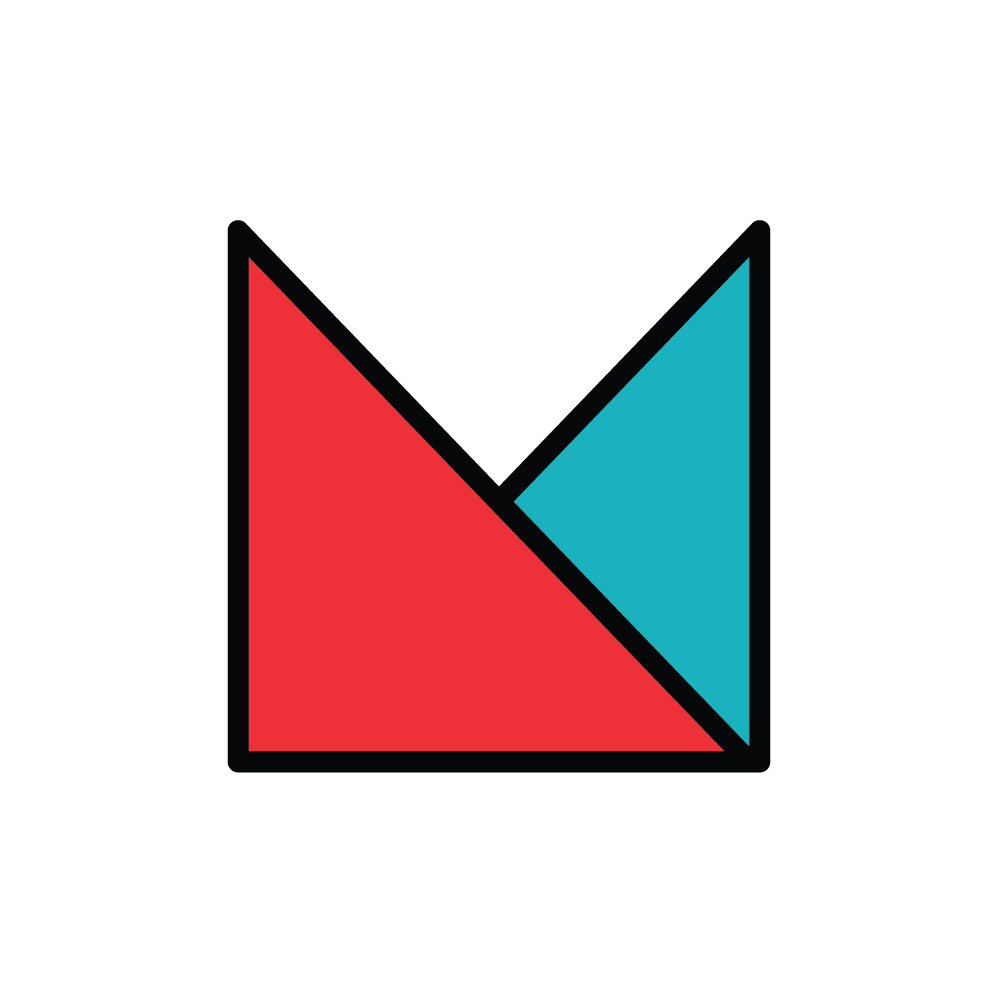



![The Future’s So Bright [Maker Update]](https://i0.wp.com/www.makerprojectlab.com/wp-content/uploads/2025/03/MU426_thumb_16x9.jpg?resize=150%2C150&ssl=1)
![Keys to Success [Maker Update]](https://i0.wp.com/www.makerprojectlab.com/wp-content/uploads/2025/03/MU425_thumb_16x9.jpg?resize=150%2C150&ssl=1)
![Unlimited Edition [Maker Update]](https://i0.wp.com/www.makerprojectlab.com/wp-content/uploads/2025/03/MU424_thumb_16x9.jpg?resize=150%2C150&ssl=1)
![Sharper Image [Maker Update]](https://i0.wp.com/www.makerprojectlab.com/wp-content/uploads/2025/03/MU423_thumb_16x9.jpg?resize=150%2C150&ssl=1)
![Sparking Conversation [Maker Update]](https://i0.wp.com/www.makerprojectlab.com/wp-content/uploads/2025/02/MU422_thumb_16x9.jpg?resize=150%2C150&ssl=1)